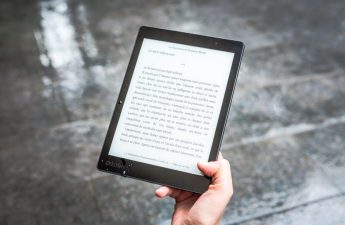Excel worksheets and PDFs are essential tools for data organization and analysis. Worksheets simplify data management, while PDFs provide a secure format for sharing documents. Together, they enhance productivity and accuracy in handling complex datasets, making them indispensable for both personal and professional use.
1.1 Importance of Worksheets and PDFs
Worksheets and PDFs are indispensable tools for efficient data management and presentation. Worksheets enable users to organize, analyze, and manipulate data dynamically, making them ideal for calculations and real-time updates. PDFs, on the other hand, provide a secure and stable format for sharing documents, ensuring that layouts and formatting remain intact. Together, they offer a powerful combination for creating, editing, and distributing content. Worksheets simplify tasks like budgeting and reporting, while PDFs are perfect for presenting final results professionally. Their versatility and compatibility across devices make them essential for both personal and professional applications, enhancing productivity and collaboration in various industries.

Understanding Cells and Worksheets
Cells and worksheets are fundamental components of spreadsheets, enabling efficient data organization and manipulation. Cells store data, while worksheets organize cells into rows and columns for structured analysis.
2.1 What is a Cell?

A cell is the smallest functional unit in a worksheet, representing a single data point. Located at the intersection of a row and column, cells store text, numbers, or formulas. Each cell is uniquely identified by its cell reference, combining the column letter and row number (e.g., A1 or B2). Cells allow users to input, store, and manipulate data efficiently. They support various formatting options to enhance readability and functionality. Cells are essential for performing calculations and data analysis, as they can contain formulas and functions. Proper use of cells ensures organized and structured data representation, making them a cornerstone of spreadsheet functionality. They also play a key role in maintaining data integrity when converting worksheets to PDFs.
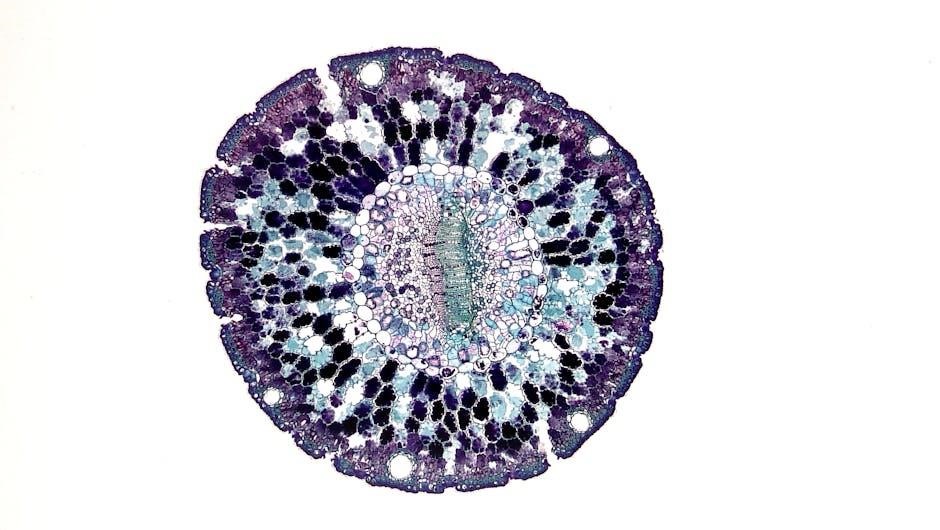
2.2 What is a Worksheet?
A worksheet is a grid of cells organized into rows and columns, serving as the core component of a spreadsheet. It provides a flexible environment for entering, organizing, and analyzing data. Each worksheet can contain thousands of cells, allowing users to store and manipulate large datasets. Worksheets are essential for tasks like budgeting, reporting, and data visualization. They support various features such as formulas, charts, and formatting options to enhance data presentation. Multiple worksheets can be combined into a single file, enabling efficient data management. Worksheets are widely used in both personal and professional settings due to their versatility and functionality. They remain a fundamental tool for organizing and maintaining structured data effectively.
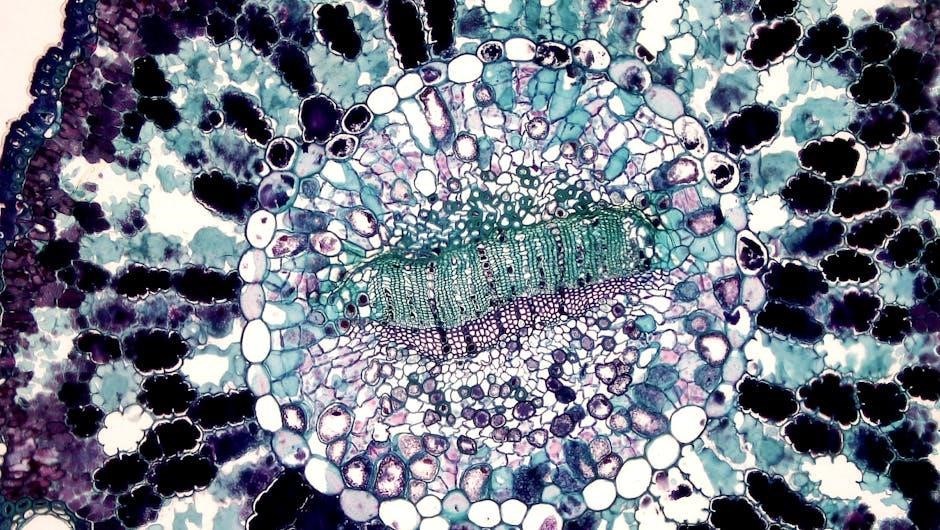
Formatting Cells
Formatting cells enhances readability and presentation by adjusting fonts, colors, alignment, and number styles. Proper formatting ensures data is clear, professional, and visually appealing for better understanding and analysis.
3.1 Text Formatting
Text formatting in cells allows users to customize font styles, sizes, and colors to enhance readability and visual appeal. Common options include bold, italic, and underline to emphasize key information. Alignment tools, such as left-align, center, and right-align, help organize text within cells. Font color and background color adjustments enable better data distinction. Additionally, text formatting includes options like strikethrough and subscript or superscript for specialized needs; Proper formatting ensures consistency and professionalism in worksheets and PDFs. It also helps highlight important data, making it easier for readers to focus on critical information. Best practices include using consistent formatting throughout documents to maintain clarity and avoid confusion.
3.2 Number Formatting
Number formatting in cells enhances data presentation by adjusting how numerical values are displayed. Common formats include currency, percentage, date, and time, ensuring clarity and precision. Custom number formats allow users to tailor displays, such as adding commas or specifying decimal places. This formatting is crucial for financial data, where currency symbols or percentages are essential. Proper number formatting improves readability and ensures consistency across worksheets and PDFs. It also aids in accurate data interpretation, making it easier to analyze trends or budgets. By applying number formatting, users can present numerical data in a way that aligns with their specific needs, enhancing both professional appearance and usability.
3.3 Conditional Formatting
Conditional formatting highlights cells based on specific criteria, enhancing data visualization. It enables users to apply formatting rules, such as changing cell colors or adding icons, when conditions are met. Common uses include identifying high or low values, duplicate entries, or trends. For example, cells with sales above a target can turn green, while those below appear red. Users can define custom rules using formulas or predefined options like “Top 10%” or “Below Average.” This feature simplifies data analysis by drawing attention to key information. Conditional formatting is dynamic, updating automatically when data changes. It is widely used in worksheets and PDF reports to make complex data easier to interpret at a glance.
3.4 Common Formatting Issues
Common formatting issues in worksheets and PDFs can hinder clarity and professionalism. One frequent problem is mismatched or overlapping formats when copying data between cells. This can cause unintended font styles, sizes, or colors. Another issue is improper alignment, where text or numbers are not centered or aligned correctly, leading to a disorganized appearance. Inconsistent number formatting, such as date or currency discrepancies, can also cause confusion. Additionally, text overflow is a common problem, where data exceeds cell boundaries and becomes unreadable. These issues often arise from incorrect settings or improper use of formatting tools. Addressing these problems is crucial for maintaining readability and ensuring data accuracy in both worksheets and PDF documents.

Working with Multiple Worksheets
Working with multiple worksheets allows efficient data organization and analysis. Use tabs to navigate and manage numerous sheets. This enhances productivity and reduces clutter effectively.
4.1 Creating and Managing Worksheets
Creating and managing worksheets is essential for organizing data efficiently. To create a new worksheet, click the “+” icon or use keyboard shortcuts like Ctrl + N. Rename sheets by right-clicking and selecting Rename. Use meaningful names for clarity. You can also color-code worksheets for better visualization. To manage multiple sheets, drag and drop tabs to reorder or right-click to delete unused ones. Grouping sheets allows simultaneous data entry or formatting across multiple worksheets. Best practices include regularly reviewing and updating sheet names to reflect content accurately. Proper management enhances productivity and reduces clutter in your workbook.
4.2 Linking Cells Across Worksheets
Linking cells across worksheets allows for dynamic data synchronization and streamlined calculations. To link cells, use the “=” sign followed by the worksheet name and cell reference, e.g., =Sheet2!A1. This creates a reference that updates automatically when the source cell changes. Use relative or absolute references based on your needs. For example, $A$1 locks the reference, while A1 adjusts when copied. You can also link ranges or use named ranges for clarity. This feature is useful for creating summaries or dashboards that pull data from multiple sheets. Ensure worksheet names are unique to avoid errors. Regularly verify links to maintain accuracy and performance.

Data Analysis in Worksheets
Data analysis involves examining and processing information to extract insights. Worksheets provide tools and methods to organize, interpret, and visualize data efficiently, enabling informed decision-making and actionable outcomes.

5.1 Basic Functions
Basic functions simplify data analysis by performing common calculations. SUM adds numbers, AVERAGE calculates the mean, and COUNT tallies items. These functions enhance productivity, enabling quick insights from raw data.
5.2 Lookup and Reference Functions
Lookup and reference functions help locate and retrieve specific data within worksheets. VLOOKUP searches for values in a table and returns corresponding data, while HLOOKUP performs similar tasks horizontally. INDEX and MATCH offer more flexibility, enabling precise data retrieval based on criteria; These functions are essential for organizing and analyzing data efficiently. They simplify tasks like updating records or cross-referencing information, saving time and reducing errors. By leveraging these tools, users can create dynamic and interactive worksheets that automatically fetch relevant data, enhancing overall productivity and accuracy in data management. Proper use of lookup functions ensures seamless integration of data across multiple worksheets and PDF documents.
5.3 Advanced Data Analysis
Advanced data analysis involves using sophisticated tools to extract deeper insights from worksheet data. Functions like data validation ensure data integrity by restricting input, while scenario management allows users to forecast different outcomes. PivotTables summarize large datasets dynamically, enabling quick analysis of trends. Advanced filtering options, such as custom filters, help narrow down data to specific criteria. Additionally, features like macros and VBA scripting automate repetitive tasks, enhancing efficiency. These tools empower users to handle complex data, identify patterns, and make informed decisions. By mastering advanced analysis techniques, users can transform raw data into actionable insights, making worksheets and PDFs indispensable for decision-making processes.

Converting Excel Worksheets to PDF
Converting Excel worksheets to PDF is essential for sharing and presenting data professionally. It ensures formatting remains intact, preserving your work’s visual appeal and layout for clarity and readability.
6.1 Methods of Conversion
Converting Excel worksheets to PDF can be done through various methods. The most common approach is using Excel’s built-in “Save As” feature, which allows direct conversion to PDF format. Online tools like Smallpdf or ILovePDF offer quick and easy conversion without installing software. Additionally, Adobe Acrobat provides advanced options for converting Excel files to PDF, including customization of layouts and security settings. For developers, VBA macros can automate the conversion process for multiple worksheets. Each method has its own advantages, ensuring flexibility for different user needs and preferences. Always choose a method that suits your workflow and required output quality.
6.2 Best Practices for Conversion
To ensure high-quality PDF conversion of Excel worksheets, follow these best practices. Always preview your worksheet to check for formatting issues before converting. Adjust column widths, row heights, and margins to prevent content from being cut off. Use header and footer options to include important information like dates or file names. Compress images and reduce resolution to minimize file size without compromising quality. Apply password protection to secure sensitive data. Test the PDF after conversion to ensure accuracy and readability. Organize your files by naming them clearly and saving them in designated folders. Consistency in formatting across multiple worksheets ensures a professional output. These practices help maintain clarity and integrity during the conversion process.

Managing PDFs in Excel
Learn how to embed, link, and organize PDF files within Excel worksheets. Secure PDFs with passwords and ensure data integrity during integration. Use clear naming conventions for easy access.
7.1 Linking and Embedding PDFs
Linking and embedding PDFs in Excel allows users to integrate external documents directly into worksheets. Linking PDFs creates a reference to the file, maintaining its original location, while embedding inserts the PDF into the Excel file. This feature enhances data organization and accessibility. To link a PDF, use the Hyperlink option, and to embed, use Insert Object. Both methods ensure compatibility and preserve formatting. Linked PDFs update automatically if the source file changes, whereas embedded PDFs remain static. This functionality is useful for attaching instructions, reports, or images, keeping workflows efficient. Ensure files are properly named and stored for easy access and management within Excel.
7.2 Securing PDF Files
Securing PDF files within Excel is essential to protect sensitive data. Password protection is a common method, encrypting the PDF to prevent unauthorized access. Users can set permissions to control editing, printing, or copying. Digital certificates and signatures add authenticity, ensuring the PDF hasn’t been tampered with. Watermarks can deter unauthorized sharing. Excel allows embedding PDFs with security settings intact. Best practices include using strong passwords, regularly updating software, and storing files securely. This ensures confidentiality and compliance with data protection standards, making PDFs in Excel a reliable option for safeguarding information.